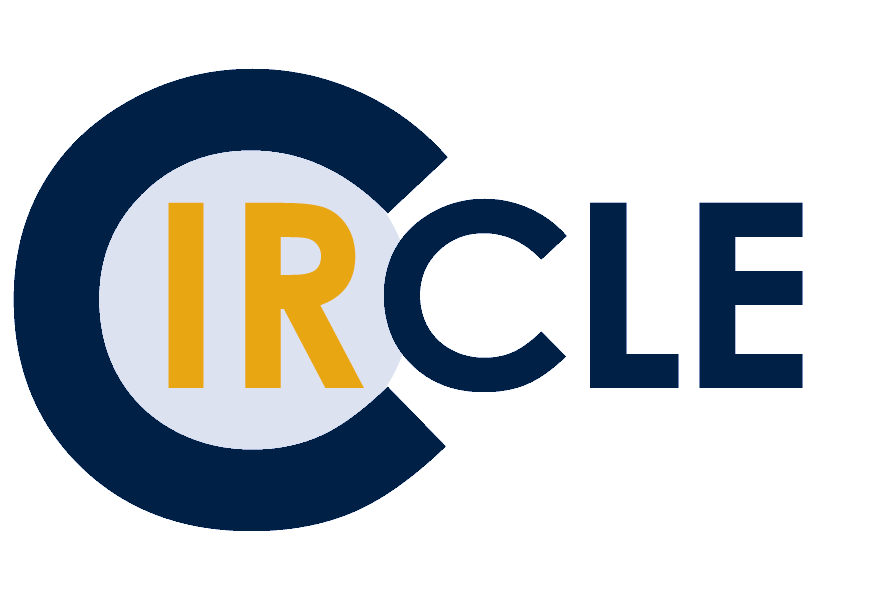Photo courtesy: Unsplash
Many library discovery interfaces search across large numbers and types of items, and it can at times be challenging to target certain results, especially if you’re looking for something very specific. Tools such as advanced search and filters can help streamline your research process and save you time. Advanced search gives you more control and specificity over your search, leading to targeted results. Filters are a set of pre-determined categories that can be selected to match your needs for a specific search.
cIRcle content can be found via Open Collections (OC), which “brings together locally created and managed content from [UBC] Library’s open access repositories” (UBC Library, n.d.). You can access OC’s Advanced Search by clicking the link under the search button.
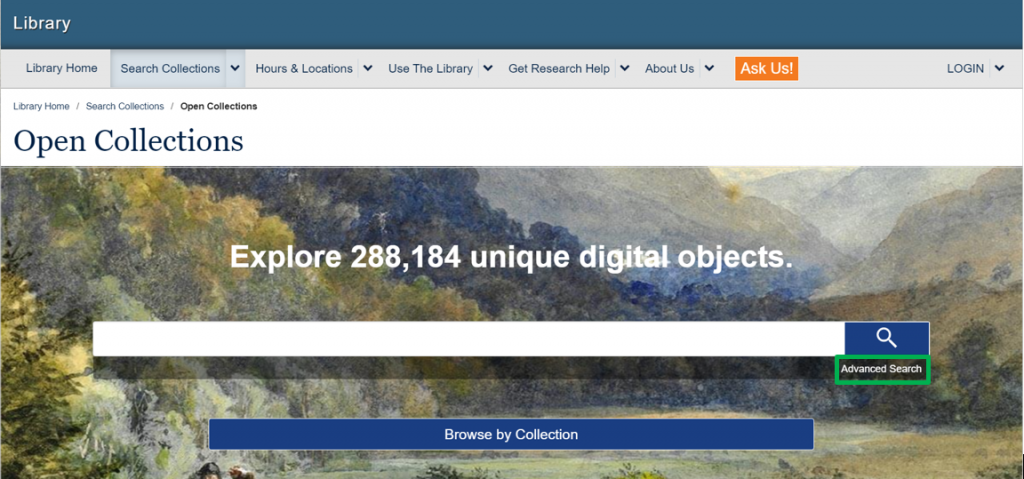
Here is a quick guide to introduce you to advanced search and filters in Open Collections.
Building an Advanced Search Query
Open Collections uses basic Boolean Operators (AND, OR, and NOT) to build an advanced search query. Boolean Operators are simple words used for combining or excluding search terms, leading to targeted results.
Below are the 3 main operators used on OC:
- AND – requires both terms to be found within an item. If one term is present in a resource and the other is not, the item will not be included in the search results.
- OR – either term can be in the item.
- NOT – excludes the term from the search.
Quotation marks (“ “) can also be used in combination with Boolean operators. Putting a specific word combination in quotations ensures that the words are searched as a phrase. For example, searching “Canadian Government” without quotations will return results of items that have any of those individual words.
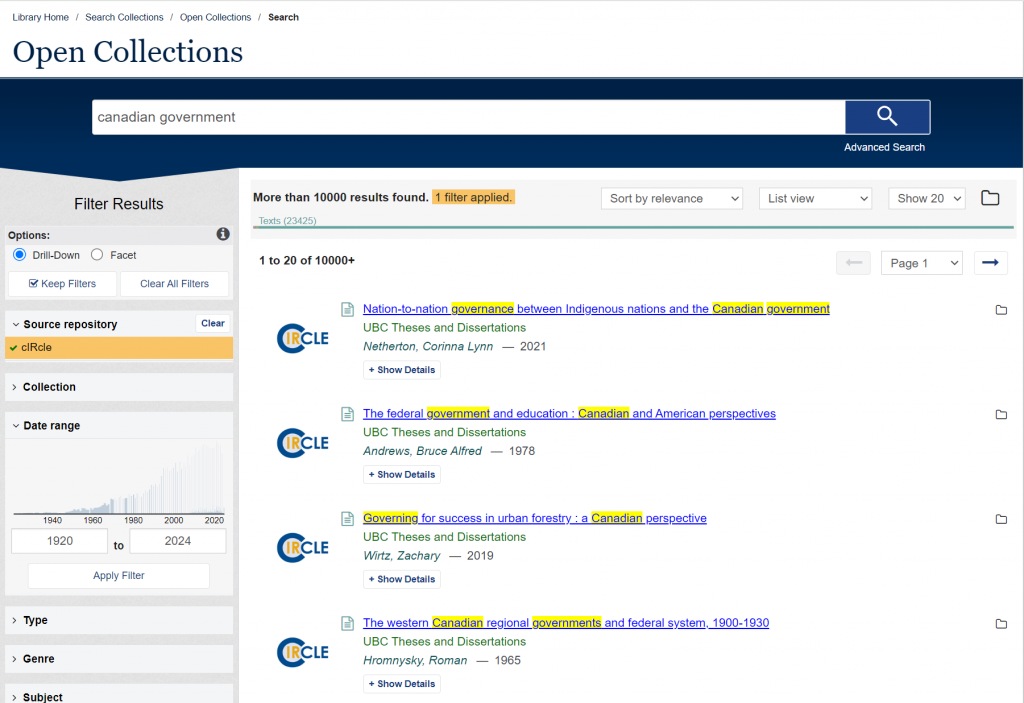
Placing these terms within quotation marks will only return results with the phrase “Canadian Government”.
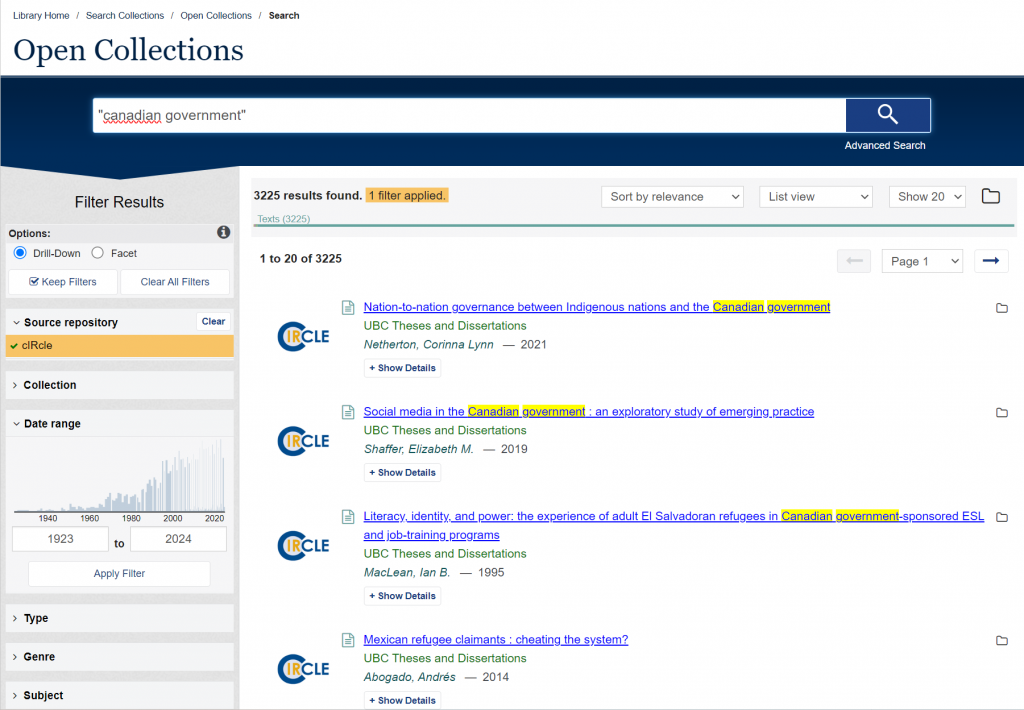
In Open Collections, you do not need to write this query yourself, but can use OC’s Advanced Search interface to build a query using drop-down menus. These menus correspond to Boolean operators and OC fields. In the case that no field is specified, OC will return metadata and full text results. A full text result refers to a search within the entire text of an item, meaning that the search result may return items that do not capture any of the keywords in the metadata, but will contain them in the full text.
Let’s look at an example of an advanced search query built using OC’s Advanced Search interface.
Suppose we want to search all items authored by Leila Harris, a faculty member at UBC, with the keyword “water”. We will input the author’s name in the Creator(s) field and the keyword “water” in All fields. The AND Boolean operator will ensure that the search will return items authored by Leila Harris and with the keyword “water”.
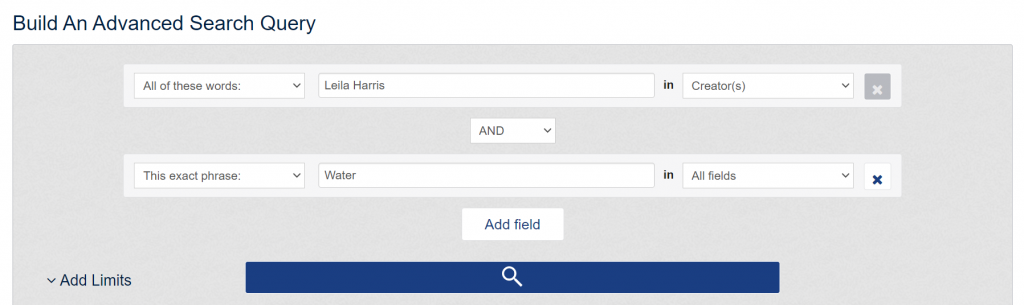
Notice that we have selected the “All of these words” option for the Creator(s) field and “This exact phrase” for the keyword. OC provides you with options of searching “Any of these words”, “All of these words”, or “This exact phrase”. “This exact phrase” will only return items that meet the exact order and words of your search. Selecting “All of these words” instead for the Creator(s) field ensures that the results will include items authored by Leila Harris or Harris, Leila, for example.
The resulting search query would look like this:
creator: (Leila AND Harris) AND “Water”
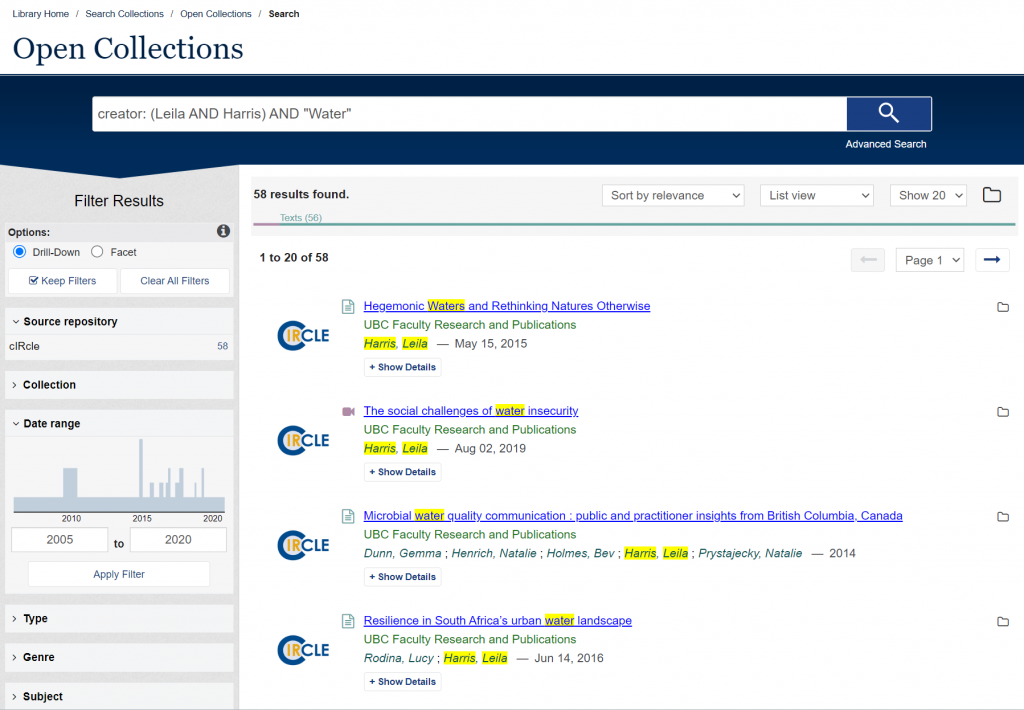
Limits & Filters
Limits (also known as filters) are a separate feature from the search query but are another tool to target and narrow your search. Limits allow you to filter your search query to Source repository, Collection, Date range, Type, Genre, Subject, Degree (theses) and/or Program (theses) values.
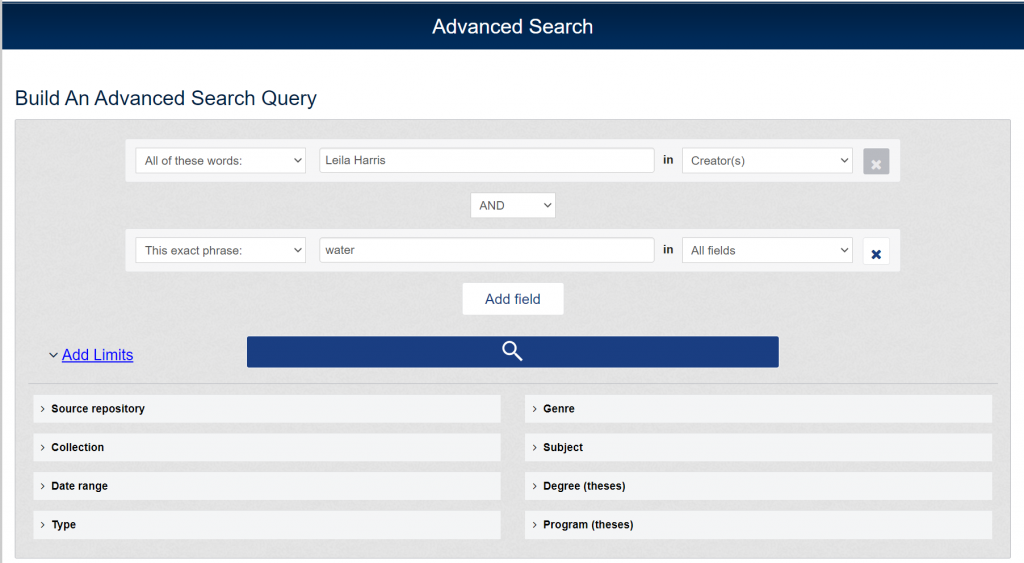
Depending on where you are at during your research, limits can help you find the most relevant results or allow you to explore collections and resources you may have not encountered. They can be added from the Advanced Search interface as you build your query, or, they can be added using the left sidebar once the search results have generated. Using the same example as before, we can add limits to our search, so it only returns items that are in the cIRcle source repository and the UBC Faculty Research and Publications collection.
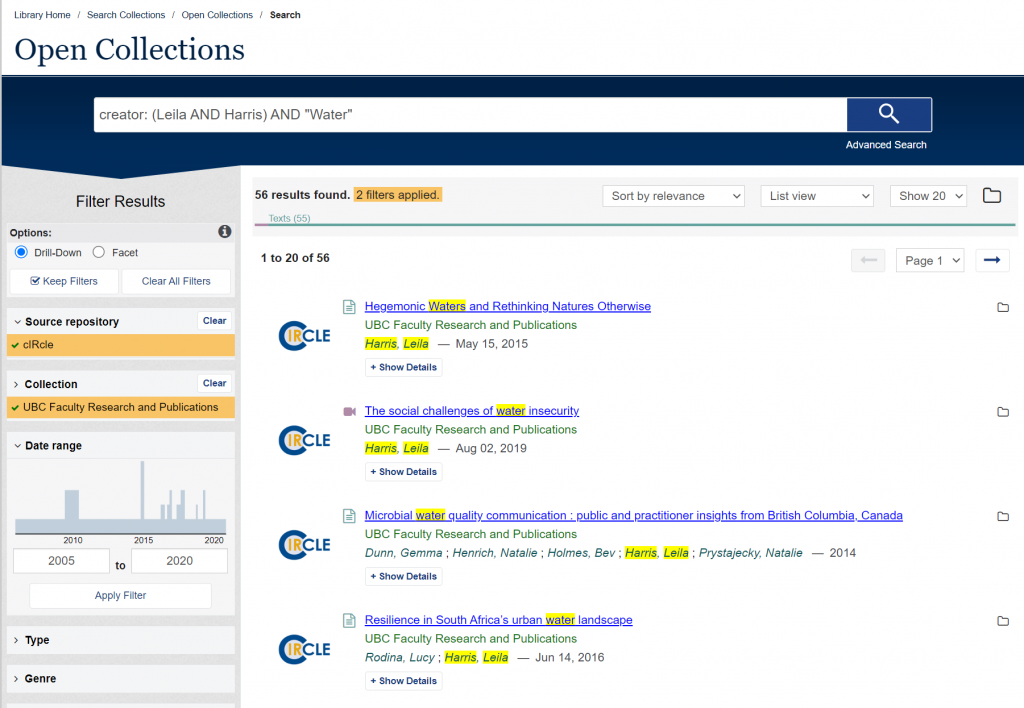
We hope this quick introduction to Open Collections’ Advanced Search interface is helpful. If you have any questions, feel free to contact the cIRcle team through our contact form.
Further Reading
Amigo, C. (2017). Open Collections Search Retrieval Documentation | Home. ubc-library / open-collections-search-retrieval-docs. https://github.com/ubc-library/open-collections-search-retrieval-docs/wiki